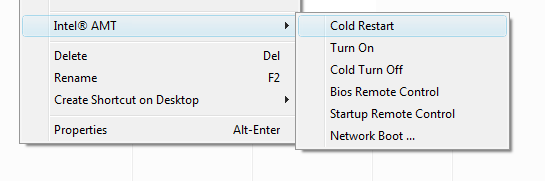How to set up Intel AMT features
1. What is Intel® AMT and Intel® vPro™?Intel® Active Management Technology (Intel® AMT) is a feature of Intel® vPro™ technology supported by Intel® Centrino® and Intel® Core™2 processors. Intel® AMT Technology provides a hardware-assisted manageability capabilities:
2. How do I know that my computer is Intel® AMT ready?There are 2 simple conditions your system must correspond with:
 3. Setting up an Intel AMT Client (By Sreelekshmy Syamalakumari, Intel)Radmin supports Intel® AMT versions: 1.0, 2.0, 3.0, 4.0, 5.0. Well, let’s start from the Bios settings. When you boot up the system, get into Intel® AMT Manageability Engine's (Intel® AMT ME) settings (how to do this vary among the OEMs. For some, there will be a message to hit while booting up to get into the MEBx settings; for others, hitting F2 (or Del) while booting will take you to the Bios settings where there is a separate tab for Intel® AMT ME). Do the following steps in the Bios settings: 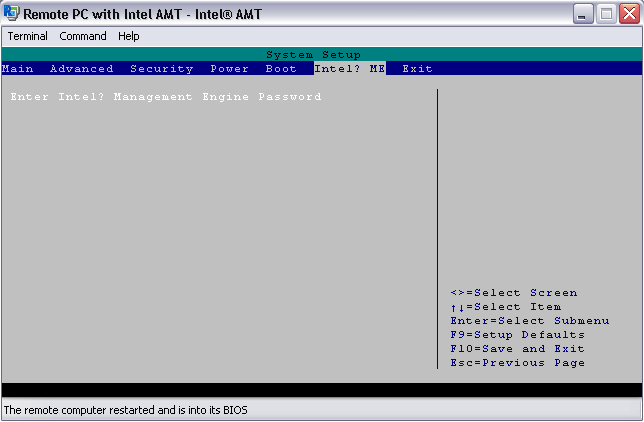 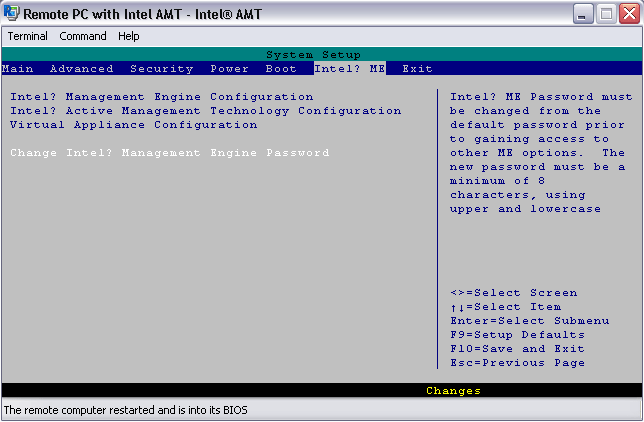 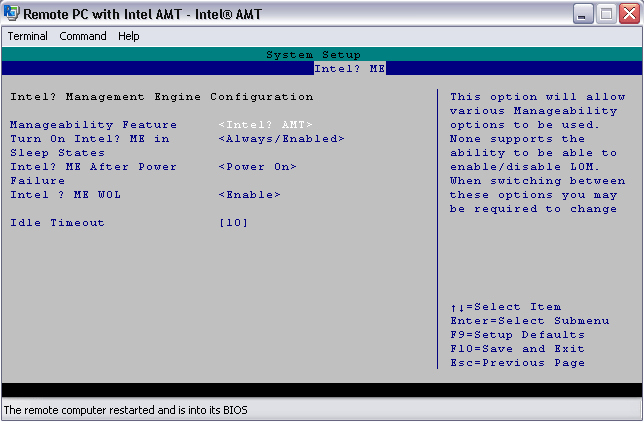 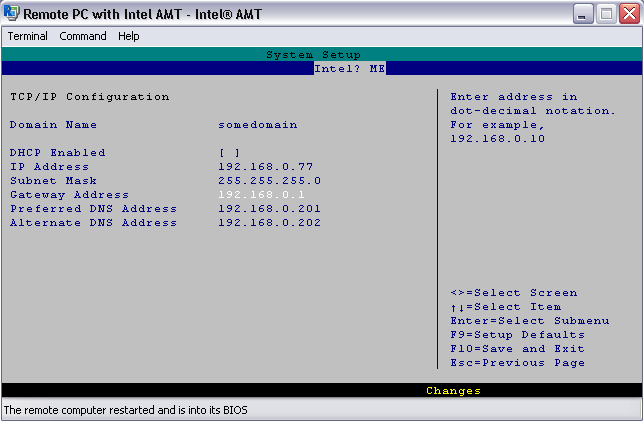 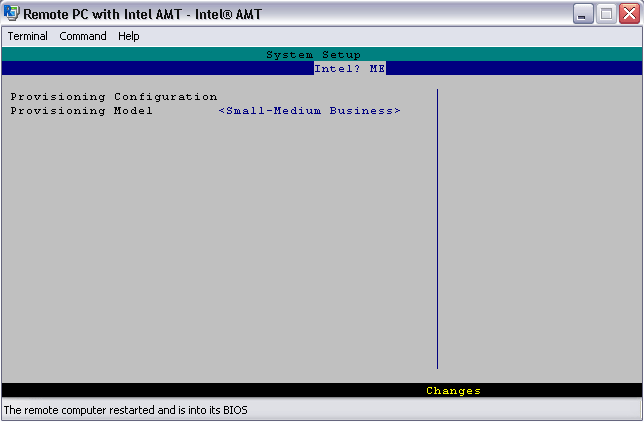 Intel® AMT Manageability Engine's configurations:
Intel AMT configurations:
Hit F10 to save the settings and reboot the system. Now, confirm that you have the following drivers installed on your system:
If not, you can install them from the driver CD that comes along with your system. Or you can find them in the OEM site. Also, it is recommended to check your OEM site in between to see if there are any Bios updates. The next step is to check if you can access the AMT client system from the Management system. Before doing this turn off any firewall on your client and the management system. Try to ping the client from the management system. Now, you can connect to the client system from the management system using WebUI. Intel AMT device has a built-in web interface which can be used by the management system to connect to the client and change some of the configuration parameters. For doing this, open an Internet Explorer window on your management system and type: http://ipaddress:16992 where ipaddress is the IP Address of client system. Enter the username and password that you had used for MEBx in the log on window to log into the client system. Once you are there, you can see detailed information on the CPU, memory, disk etc. You can use this WebUI for changing your client settings including IP settings, host name, ping response, editing user accounts and updating the firmware. Once these steps are completed, your AMT client is set up successfully and ready to go. Now you can use a Radmin Viewer 3.3 to remotely manage your client system. 4. Accessing AMT features remotely using free Radmin Viewer 3.3To connect to a remote computer via Intel® AMT connection mode:
| |