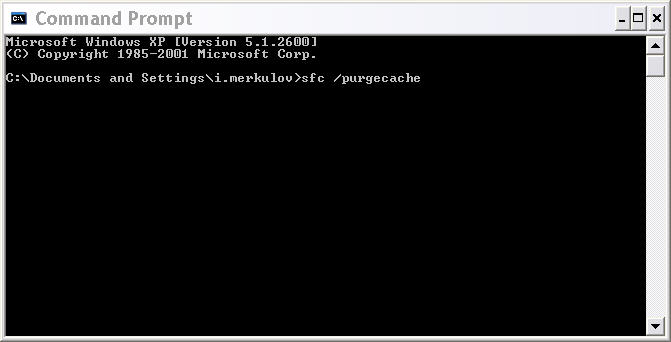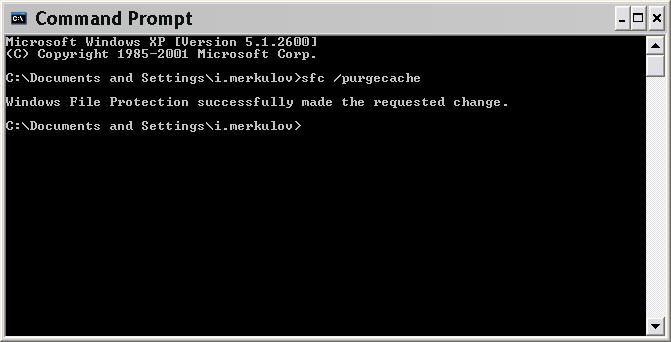There are two different ways to clear driver cache (since "sfc /purgecache" doesn't work for Vista, Win 7 or Windows Server 2008, clearing the cache seems to be a bit more tricky).
Create a batch file (You have to be an administrator on your system to use it) with the following content and execute it as an administrator (Right click it, choose Run as Administrator). It will create a directory labeled \windows\inf\infbk-XXXX (where the XXXX is replaced with a random number), set the relevant files to be owned by "Administrators", give "Administrators" full control over the files, and move them to the backup folder. After running this you should be able to install Radmin 3.x locally.
Here is the content of the batch file:
@echo off
TITLE Repairing Inf Cache
rem change to drive where windows runs
%SystemDrive%
rem change to the \windows\inf folder
cd %SystemRoot%\inf
rem create random directory for backup
set FOLDERNAME=infbk-%RANDOM%
mkdir %FOLDERNAME%
rem list of files which need to be removed
set FILE1=INFPUB.DAT
set FILE2=INFSTOR.DAT
set FILE3=INFSTRNG.DAT
set FILE4=INFCACHE.*
set FILE5=SETUPAPI.*
rem take ownership of the first file
takeown /f %FILE1%
rem grant full control to 'administrators'
icacls %FILE1% /grant administrators:F /t
rem move it to the backup folder
move %FILE1% %FOLDERNAME%
rem same for the other files
takeown /f %FILE2%
icacls %FILE2% /grant administrators:F /t
move %FILE2% %FOLDERNAME%
takeown /f %FILE3%
icacls %FILE3% /grant administrators:F /t
move %FILE3% %FOLDERNAME%
takeown /f %FILE4%
icacls %FILE4% /grant administrators:F /t
move %FILE4% %FOLDERNAME%
takeown /f %FILE5%
icacls %FILE5% /grant administrators:F /t
move %FILE5% %FOLDERNAME%
echo Successfully moved all infcache related files to %FOLDERNAME%
pause
Please run this .bat file, reboot and reinstall Radmin Server 3.x locally. Also please make sure to reboot your machine after Radmin Server is installed.
There also is another way to clear driver cache in Vista, Win 7 or Windows Server 2008.
Please follow these steps to rebuild Driver Database:
- Boot from your Vista DVD and Click on "Repair your computer".
- Open "Command Prompt". Enter C:
- Enter CD \Windows\INF
- Enter the following commands exactly
DEL DRVINDEX.DAT
DEL INFPUB.DAT
DEL INFSTOR.DAT
DEL INFSTRNG.DAT
DEL INFCACHE.*
DEL SETUPAPI.* - Reboot
Be careful while deleting, making a mistake may leave your Windows unbootable. Please purge your cache, reboot and try to reinstall Radmin Server then reboot once again after Radmin installation.