Radmin Installation Fails
For XP
- Uninstall Radmin 3.x
- Reboot
- Go Start - Run - type "cmd" and in the opened window please type "sfc /purgecache".
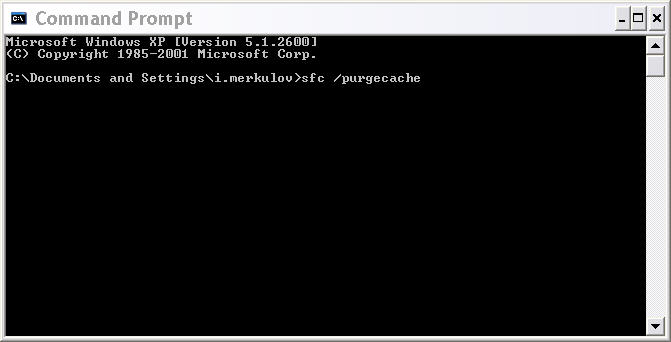
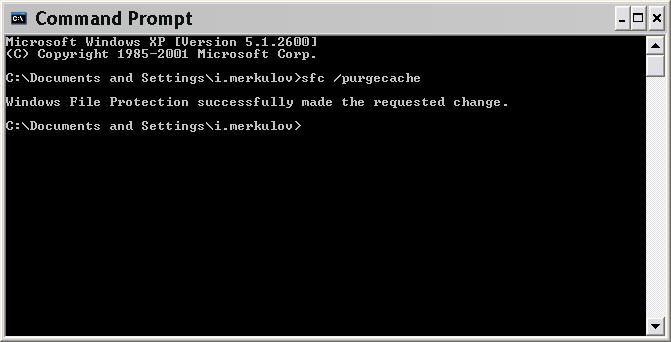
- Reboot
- Install Radmin 3.x locally
- Reboot
For Vista/Server 2008/Windows 7
There’s a different way to clear driver cache (since “sfc /purgecache” doesn't work for these OSes, clearing the cache seems to be a bit more tricky):
Create a batch file (You have to be an administrator on your system to use it) with the following content and execute it as an administrator (Right click it, choose Run as Administrator). It will create a directory labeled \windows\inf\infbk-XXXX (where the XXXX is replaced with a random number), set the relevant files to be owned by "Administrators", give "Administrators" full control over the files, and move them to the backup folder. After running this you should be able to install Radmin 3.x locally.
Here is the content of the batch file:
@echo off
TITLE Repairing Inf Cache
rem change to drive where windows runs
%SystemDrive%
rem change to the \windows\inf folder
cd %SystemRoot%\inf
rem create random directory for backup
set FOLDERNAME=infbk-%RANDOM%
mkdir %FOLDERNAME%
rem list of files which need to be removed
set FILE1=INFPUB.DAT
set FILE2=INFSTOR.DAT
set FILE3=INFSTRNG.DAT
set FILE4=INFCACHE.*
set FILE5=SETUPAPI.*
rem take ownership of the first file
takeown /f %FILE1%
rem grant full control to 'administrators'
icacls %FILE1% /grant administrators:F /t
rem move it to the backup folder
move %FILE1% %FOLDERNAME%
rem same for the other files
takeown /f %FILE2%
icacls %FILE2% /grant administrators:F /t
move %FILE2% %FOLDERNAME%
takeown /f %FILE3%
icacls %FILE3% /grant administrators:F /t
move %FILE3% %FOLDERNAME%
takeown /f %FILE4%
icacls %FILE4% /grant administrators:F /t
move %FILE4% %FOLDERNAME%
takeown /f %FILE5%
icacls %FILE5% /grant administrators:F /t
move %FILE5% %FOLDERNAME%
echo Successfully moved all infcache related files to %FOLDERNAME%
pause
Please run this .bat file, reboot and reinstall Radmin Server 3.x locally. Also please make sure to reboot your machine after Radmin Server is installed. If it doesn't help you, please:
— Create 'Temp' folder on your hard drive (let's assume your hard drive is 'C:').
— Download MSI Radmin Server from our web site and place it into created folder.
— 'Start', 'Run' and execute 'cmd' command. Window with command prompt will appear, type the following command in the command prompt and press 'Enter':
msiexec /i C:\Temp\rserv34.msi /l*v C:\Temp\rs.log
rs.log file will be created inside a 'Temp' directory. It's a plain text installation log that should be sent to us. Please also attach a screenshot of the error you get while installing Radmin if possible.