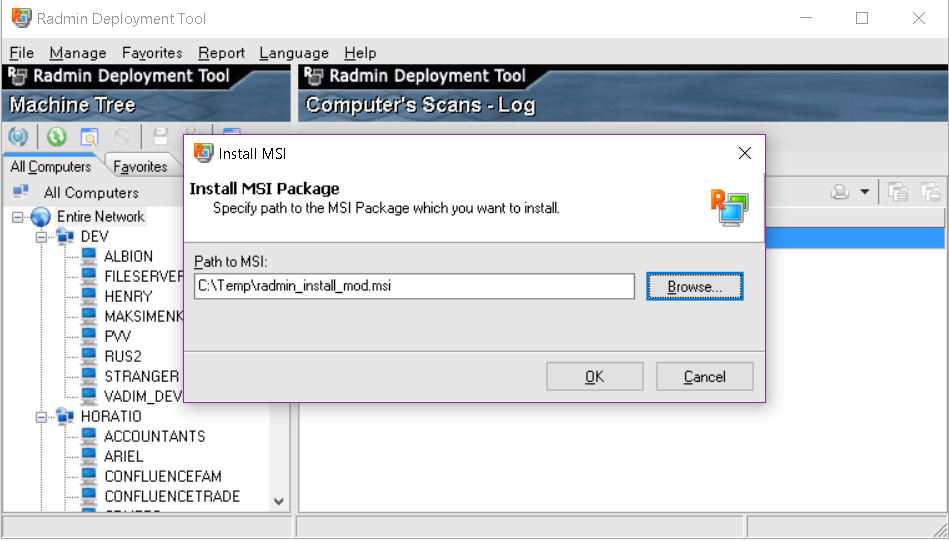Radmin Deployment Tool
Download (radmindp12.zip) and unpack Radmin Deployment Package. It contains installation files for Radmin Activation Server and Radmin Deployment Tool.
Install Radmin Deployment Tool (rdpltool12.msi) on your computer.
On same computer where you have installed Radmin Deployment Tool download and save latest Radmin Server MSI package with required localisation from www.radmin.com/download
Use start menu shortcut to start Radmin MSI Configurator.
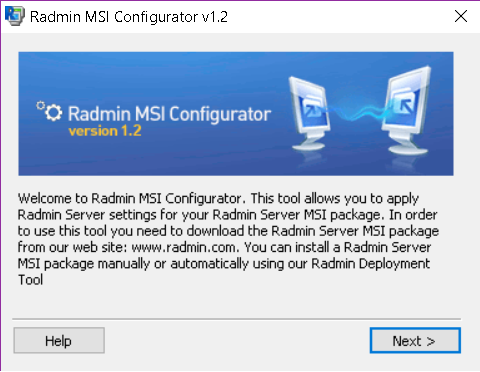
Open downloaded Radmin Server MSI package with Radmin MSI configurator and set Radmin Activation Server settings and other Radmin Server setting. For Activation Server use IP address or DNS name of a computer you have installed Activation Server on. If you have several License Keys you can enter them separated by ";" sign without spaces.
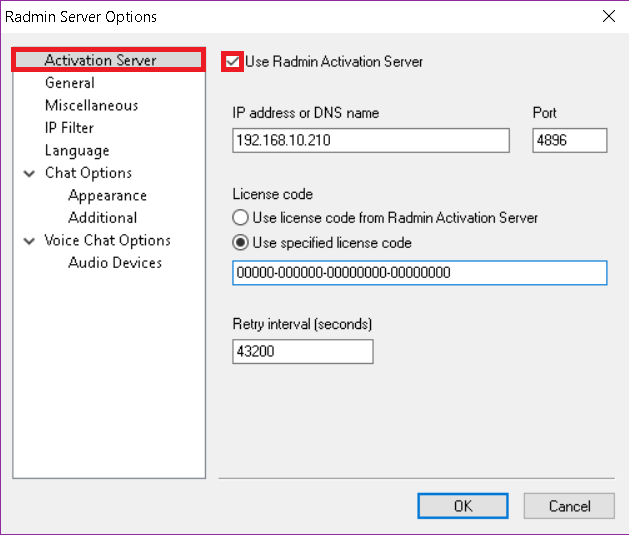
Set Radmin Server Security Settings so you can access remote computer after Radmin Server deployment.
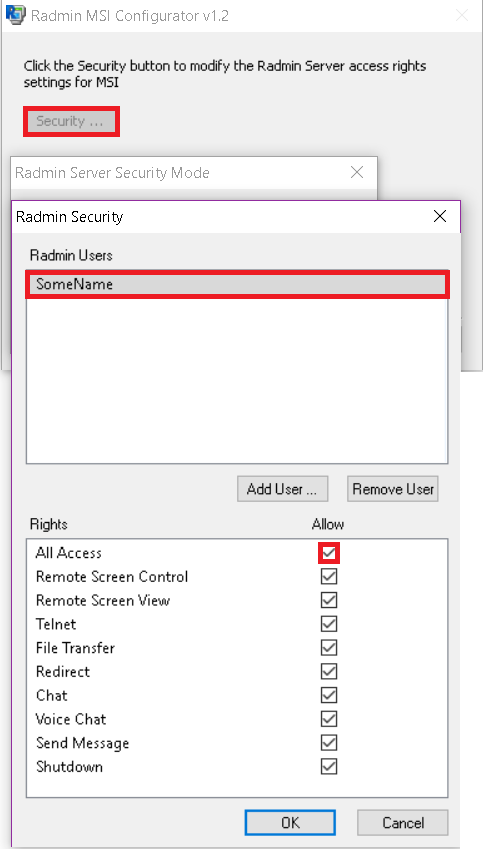
You should add either Radmin Security username and password or Windows Security user or group in order to access remote computer after Radmin Server deployment.
Save Radmin Server MSI package with applied settings
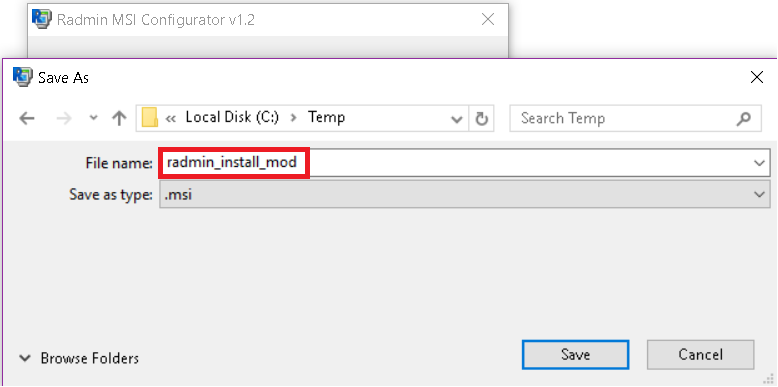
Use start menu shortcut to start Radmin Deployment Tool
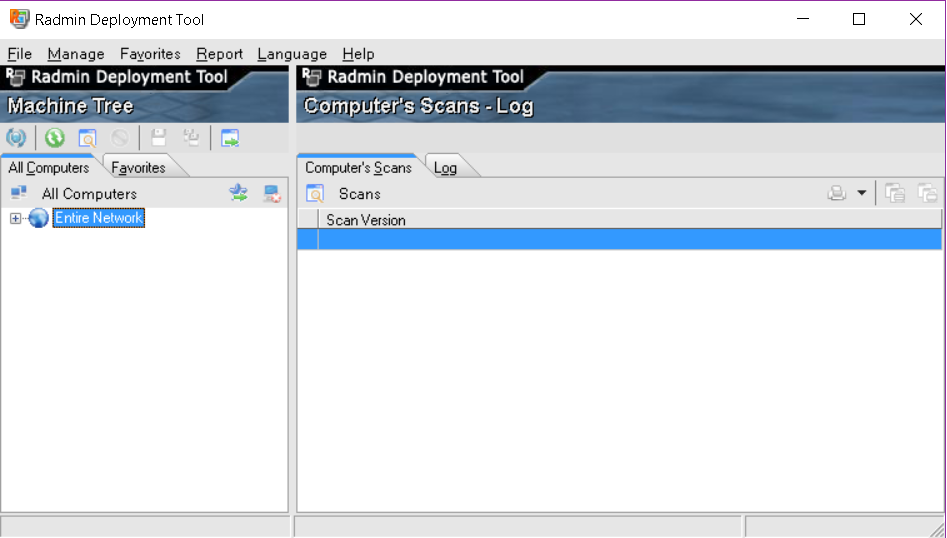
The Radmin Server MSI package with its applied settings can be installed manually or by using our Radmin Deployment Tool, Domain Policy, a third party MSI installation tools or just simply by each employee. Refer to the Radmin Deployment Tool Help file for details.